Live Photos is an interesting new feature introduced by Apple on the iPhone 6S and 6S Plus models that captures the moments immediately before and after you snap a picture in the Camera app, resulting in a GIF-like animation.
But unlike a conventional GIF file, a Live Photo doesn't repeat the animation over and over again; it only plays when you tap and hold on it. So in order to get Live Photos internet-ready for your social media followers, here's two easy ways to convert them into animated GIFs.
Note that these methods will also work if you're taking "Live Photos" on an older iOS device using the EnableLivePhotos jailbreak tweak.
- Don't Miss: How to Get '3D Touch' on Older iPhone Models
Method 1: Use an App
The two applications that currently support Live Photo-to-GIF functionality are Lively and Live GIF. Lively provides three free exports before requiring a $1.99 upgrade, and Live GIF will cost $1.99 up front.
Using Lively, select one of the Live Photos that the app pulls from your Camera Roll, adjust the speed, then export it. That's all there is to it. Live GIF works in essentially the same way, so either app will serve your purposes here.
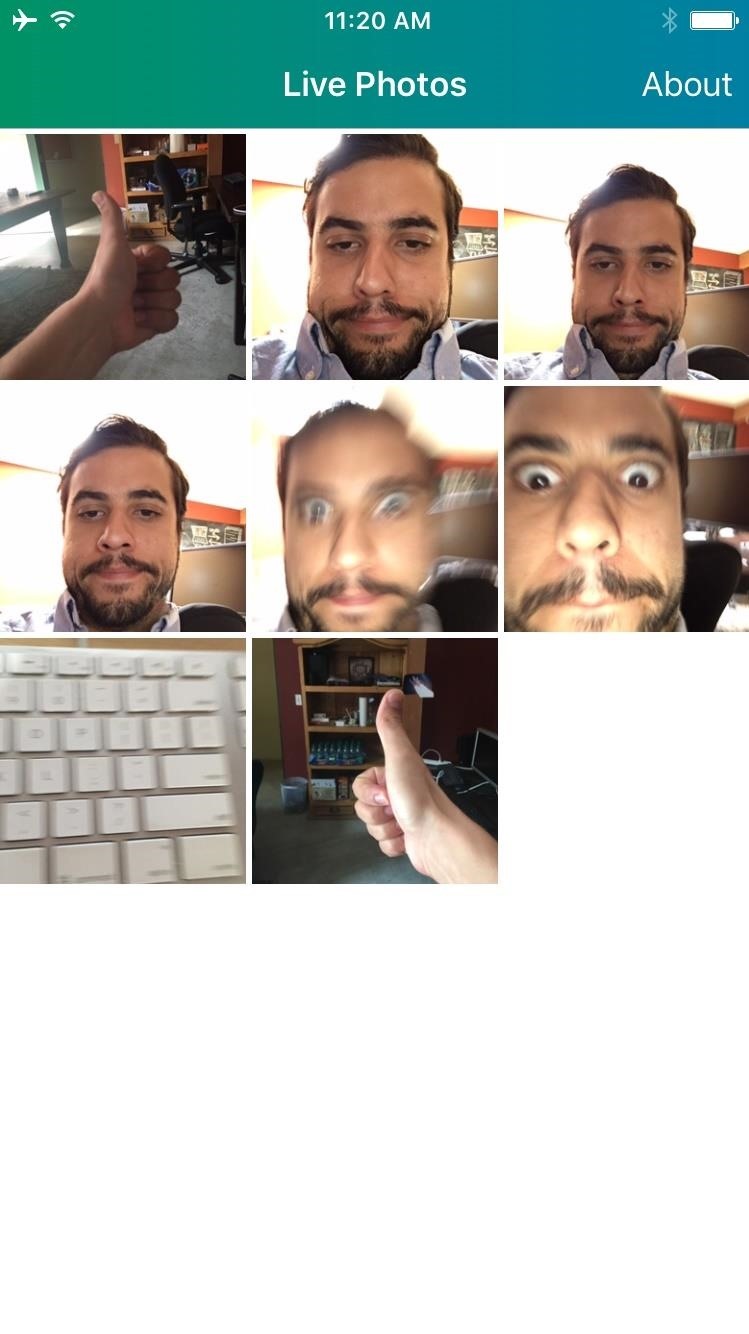
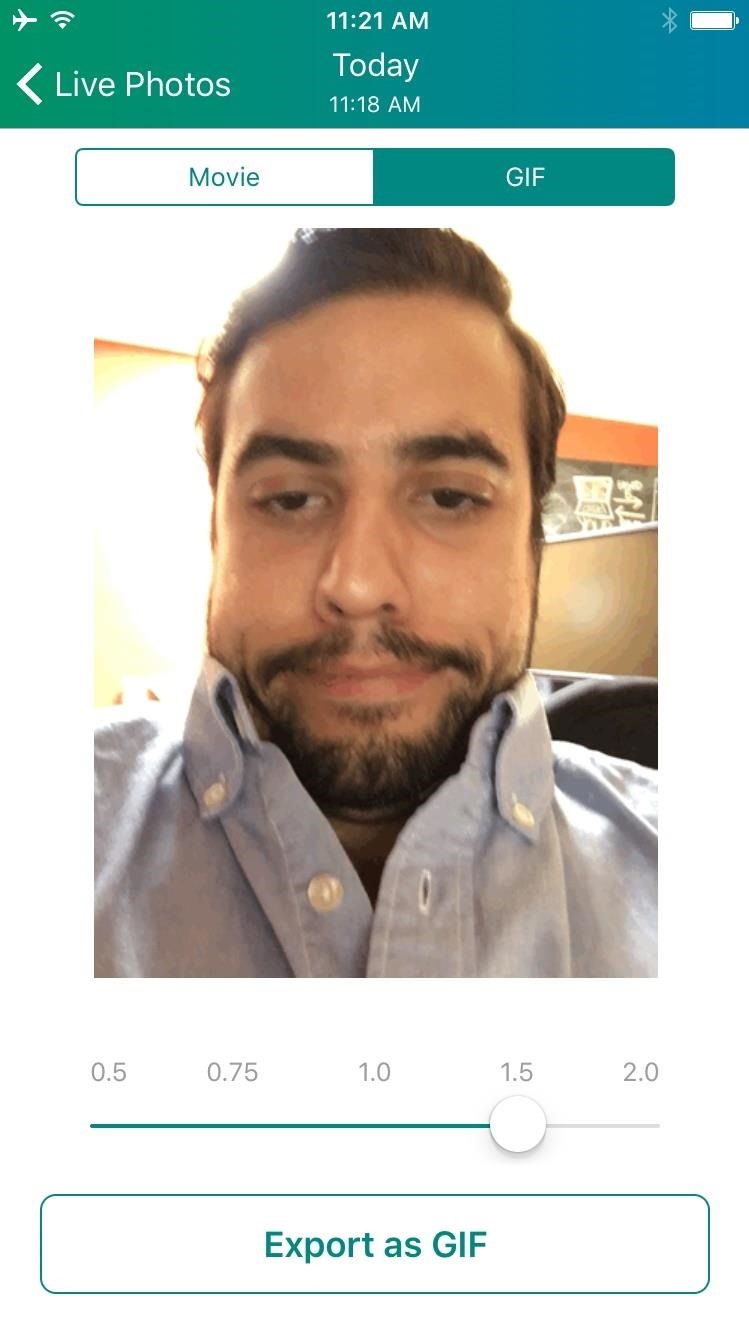
Method 2: Use a Computer
Since Live Photos are a combination of JPEG and MOV files, the first thing you'll need to do is locate and extract the MOV file. On a Windows desktop, enter the device's storage and search through the DCIM folder. For Macs, launch the Image Capture app.
Locate the MOV file of the desired Live Photo, which will not include a thumbnail but will be found next to the JPEG image. To make it easier, the two files should have the same timestamp.

With the MOV file located, save it to your computer's main disk, then use a GIF app or service to convert the file—I found the web service imgflip to work the best, but there's no shortage of options you could use. Using imgflip, simply upload the file, then adjust the length and size of your GIF before clicking the "Generate GIF" button.
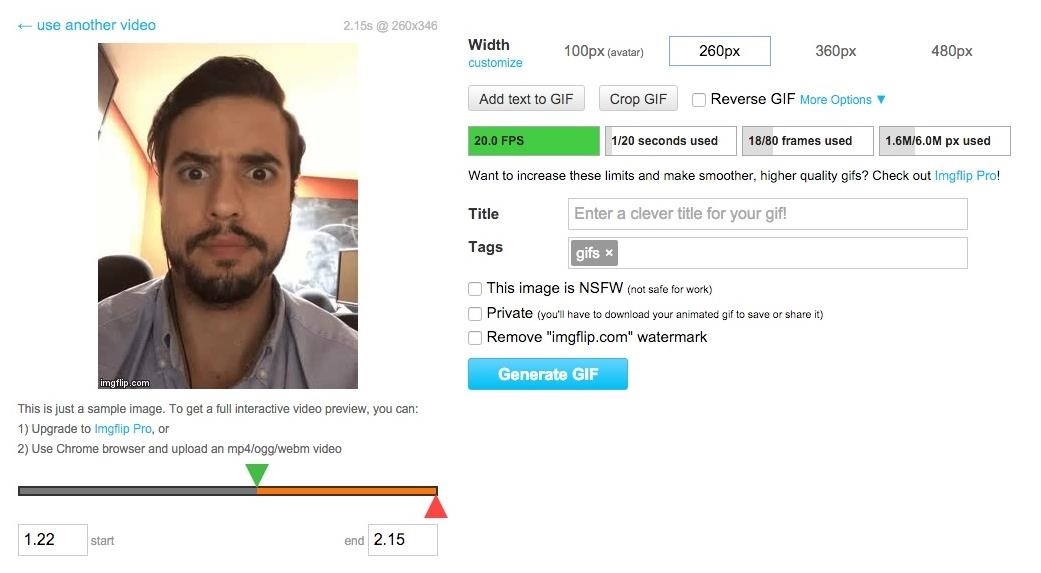
Once you've generated the GIF, you can download it to your computer and then send it to your iPhone and post it wherever you want. Imgflip does add a watermark to the GIF, and you can remove it for a $9.95/month subscription, but that's a little pricey—I'm perfectly fine with a watermark.
Follow Apple Hacks over on Facebook and Twitter, or Gadget Hacks over on Facebook, Google+, and Twitter, for more Apple tips.
Just updated your iPhone? You'll find new emoji, enhanced security, podcast transcripts, Apple Cash virtual numbers, and other useful features. There are even new additions hidden within Safari. Find out what's new and changed on your iPhone with the iOS 17.4 update.
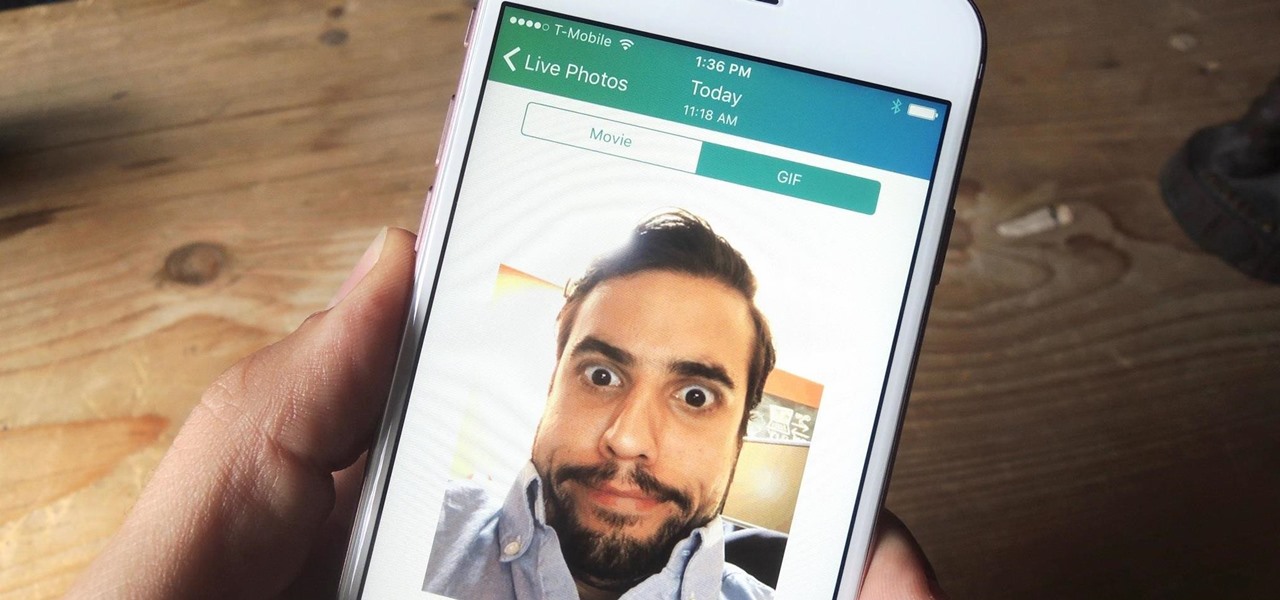



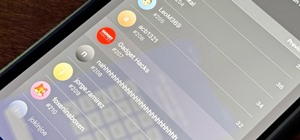


















Be the First to Comment
Share Your Thoughts